Powering On the A2A
The A2A is powered on when plugged into the power source. The pump will take approximately 10 seconds to power on, boot, and be ready for service.
The A2A pump Main Screen will appear when powered on, showing pump status, operating mode, and any alarm or errors.
Display and Layout
The A2A has a 7-button LCD display that is easy to read and simple to use.
See Control Panel – Button Operation display below.
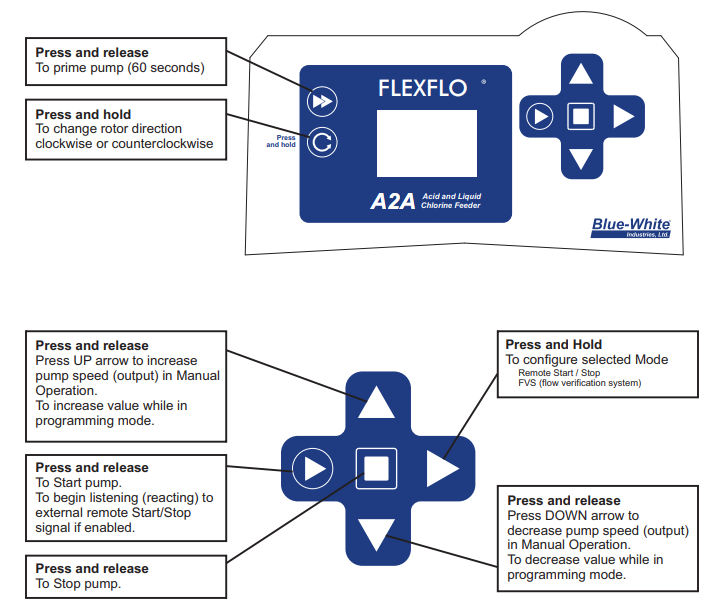
The A2A Pump has the following Control Buttons:
 PRIME – Press to prime the pump at full speed for 60 seconds.
PRIME – Press to prime the pump at full speed for 60 seconds.  ROLLER ROTATION – Press to change direction of roller rotation.
ROLLER ROTATION – Press to change direction of roller rotation.  START – Press to Start pump.
START – Press to Start pump.  STOP – Press to Stop pump.
STOP – Press to Stop pump.  REMOTE START/STOP AND FVS SET-UP – Press and hold to configure Remote Start/Stop and FVS activation and time delay. in the
REMOTE START/STOP AND FVS SET-UP – Press and hold to configure Remote Start/Stop and FVS activation and time delay. in the  UP ARROW – Manual Speed Adjust mode – used to increase the speed of the pump.
UP ARROW – Manual Speed Adjust mode – used to increase the speed of the pump.  DOWN ARROW – Manual Speed Adjust mode – used to decrease the speed of the pump.
DOWN ARROW – Manual Speed Adjust mode – used to decrease the speed of the pump.
To view amount of run time hours on currently installed tube.
START + DOWN arrow displays current pump tube timer.
Hold down START button, then press and release DOWN arrow.
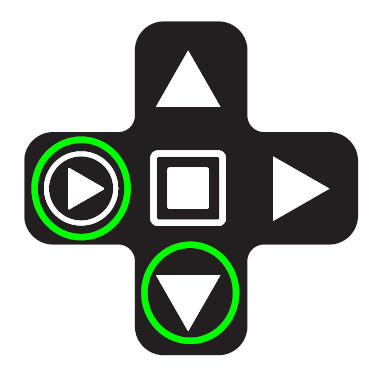
Configuration Remote Start/Stop and FVS
To enter Configuration for remote start/stop and FVS, press the right arrow pump and hold. The pump must be OFF to configure. Configure mode will show the “REMOTE” blinking in the bottom corner. Use the right arrow button to bypass and go to FVS configuration.
- Remote Start/Stop. Active by choosing “Yes” – press down button. Close = Start, Open = Stop. Press the Right Arrow button to save the setting.
- Press the Right Arrow button and the display will read “FVS” momentarily. Choose to activate FVS by setting a delay time. If an FVS sensor is not used, keep this setting at 00 sec. FVS sensor is provided separately. When “FVS” is triggered, the screen will read “FVS”. Press the stop button to reset. Contact the factory for sensor options.
- To exit configure mode, press and hold the right arrow button, or let the screen time out after 15 seconds and return to the main screen.
Pump Output Alarm
The A2A Pump includes an output signal for monitoring TFD (leak detection) and FVS alarms. There is no setup for this alarm. It will automatically close/open the relay for the TFD, and or FVS (if configured to trigger.)
Additional System Settings (Pump Tube Info, Power Fail, Maintenance Mode)
The A2A Pump has a pump Tube Info button. Tube Info gives the operator hours used. Tube Info will be reset when the tube is changed. We recommend noting/logging tube life hours before the tube is replaced, and tracking the time between tube changes. This allows pro-active tube replacement prior to tube leaks.
The A2A Pump will resume running operation when power is returned after power failure.
The A2A pump will go into Maintenance Mode whenever the front cover is removed. The screen will read “CVR”. The pump is equipped with a sensor on the cover. When in maintenance mode, the pump will run at a maximum of 6 rpm.
