Powering On the A2
The A2 is powered on when plugged into the power source. The pump will take approximately 10 seconds to power on, boot, and be ready for service.
The A2 pump Main Screen will appear when powered on, showing pump status, operating mode, and any alarm or errors.
Display and Layout
The A2 has an 8-button LCD display that is easy to read and simple to use.
All pump settings can be configured by pressing the Mode button, and using the other buttons to navigate. See Control Panel – Button Operation display below.
(If you have an A2F model, the display will be slightly different and will not include a Mode button for programming.)
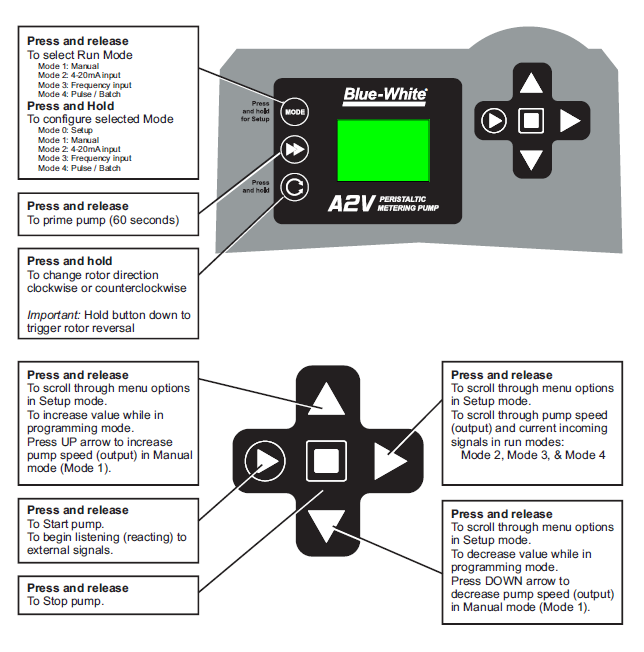
The A2 Pump has the following Control Buttons:

 MODE – Press to scroll through run Mode. Press and Hold to configure pump.
MODE – Press to scroll through run Mode. Press and Hold to configure pump.
 PRIME – Press to prime the pump at full speed for 60 seconds.
PRIME – Press to prime the pump at full speed for 60 seconds.  ROLLER ROTATION – Press to change direction of roller rotation.
ROLLER ROTATION – Press to change direction of roller rotation.  START – Press to Start pump.
START – Press to Start pump.  STOP – Press to Stop pump.
STOP – Press to Stop pump.  RIGHT ADVANCE – When in the Configuration – used to select items and advance to next setting.. When on main screen – used to toggle through display of pump speed or incoming signal units (i.e. 4-20 mA)
RIGHT ADVANCE – When in the Configuration – used to select items and advance to next setting.. When on main screen – used to toggle through display of pump speed or incoming signal units (i.e. 4-20 mA)  UP ARROW – When in Configure – used to toggle through menu items. When in Manual Speed Adjust mode – used to increase the speed of the pump.
UP ARROW – When in Configure – used to toggle through menu items. When in Manual Speed Adjust mode – used to increase the speed of the pump.  DOWN ARROW – When in Configure – used to toggle through menu items. When in Manual Speed Adjust mode – used to decrease the speed of the pump.
DOWN ARROW – When in Configure – used to toggle through menu items. When in Manual Speed Adjust mode – used to decrease the speed of the pump.
To view amount of run time hours on currently installed tube.
START + DOWN arrow displays current pump tube timer.
Hold down START button, then press and release DOWN arrow.
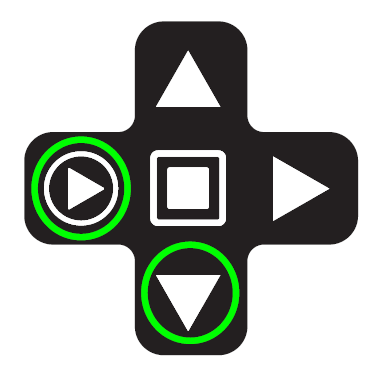
Mode and Configuration for the A2 pump
All pump settings and programming are done via the Mode Navigation. Press and hold Mode button to Configure the pump and Program inputs and outputs:
Configuration
Use the Configuration to:
- Program Remote Start/Stop
- Set TFD Sensitivity
- Activate FVS (Flow Verification)
- Configure 4-20 mA signal output (optional output)
Configuration Details and Set-up
When in Configuration (Mode 0) Set-up, use the right arrow button to scroll through the different configuration options.
- Remote Start/Stop. Active by choosing “Yes”. Close = Start, Open = Stop.
- TFD Senstivity is set to 78% default. This will trigger on most chemicals, but will not trigger with tap water and condensation. Adjust sensitivity to 100% to sense water and more diluted chemicals.
- Choose to activate FVS by setting a delay time. If a FVS sensor is not used, keep this setting at 00 sec. FVS sensor is provided separately. Contact factory for sensor options.
- 4-20mA output signal is fully configurable. Default is 4 mA = 0% motor speed, 20 mA = 100% motor speed. (This feature is optional. Refer to pump Matrix to add this feature when ordering.)
Operating Modes (Programming)
The A2 Pump includes a variety of Operating Modes. Use the Mode button to select the Operating Mode of your choice:
- Mode 1. Manual Speed Adjust. Choose pump speed at the pump by using up or down buttons.
- Mode 2. 4-20 mA. Pump will run at a speed proportional to the 4-20ma signal.
- Mode 3 Frequency. Pump will run at a speed proportional to the Frequency signal (0-1000Hz.)
- Mode 4. Pulse Batch. Pump will run for a set time and speed when the pump receives a programmed number of pulse signals.
To program/configure a Mode, hold the Mode button for 5 seconds while in the Mode. This will active programming for that Mode. Follow steps for programming each Mode. Refer to A2 Manual for more details.
Pump Output Setup
The A2 Pump includes output signals for monitoring pump status and alarms. Use the Output Setup to program the following:
- 4- 20 mA Signal Output. Used to send scaled output signal related to pump speed (flow) to a SCADA system. (option -3 when ordering.)
- Motor On/Off Output. Contact closure output when motor is running. (option -3 when ordering.)
- Motor speed. Open Collector output.
- Output Alarm. One Relay output will trigger with TFD or FVS alarm.
Additional System Settings (Pump Tube Info, Power Fail, Maintenance Mode)
The A2 Pump has a pump Tube Info button. Tube Info gives the operator hours used. Typical reset when tube is changed.
The A2 Pump will resume running operation when power is returned after power failure.
The A2 pump will go into Maintenance Mode whenever the front cover is removed. The screen will read “FVS”. Pump is equipped with a sensor on the cover. The pump will run at a maximum of 6 rpm when in maintenance mode.
FAQs
Frequently Asked Questions
A2 Set-Up and Controls
- What will trigger the 3 amp alarm relay?
Pump has a built in 3 amp alarm output relay. Relay is pre-configured to energize on tube failure detection (TFD) and on Flow Verification Sensor (FVS).
The T8 Output Motor Active terminal is not working. Why?The A2V pump must have the 4-20mA output feature (-3 referenced in model number) in order for this function to be active..
How does the Open Collector Motor Active Output work?Motor is energized when the roller assembly is turning. Electrical Supply = 5-24VDC with 4.7 K-ohm resistor inline. When roller is not turning, the receiving device (PLC , SCADA or other monitoring device) will display the volage sent. When roller assembly is turning, the receiving device will see close to 0 VDC
