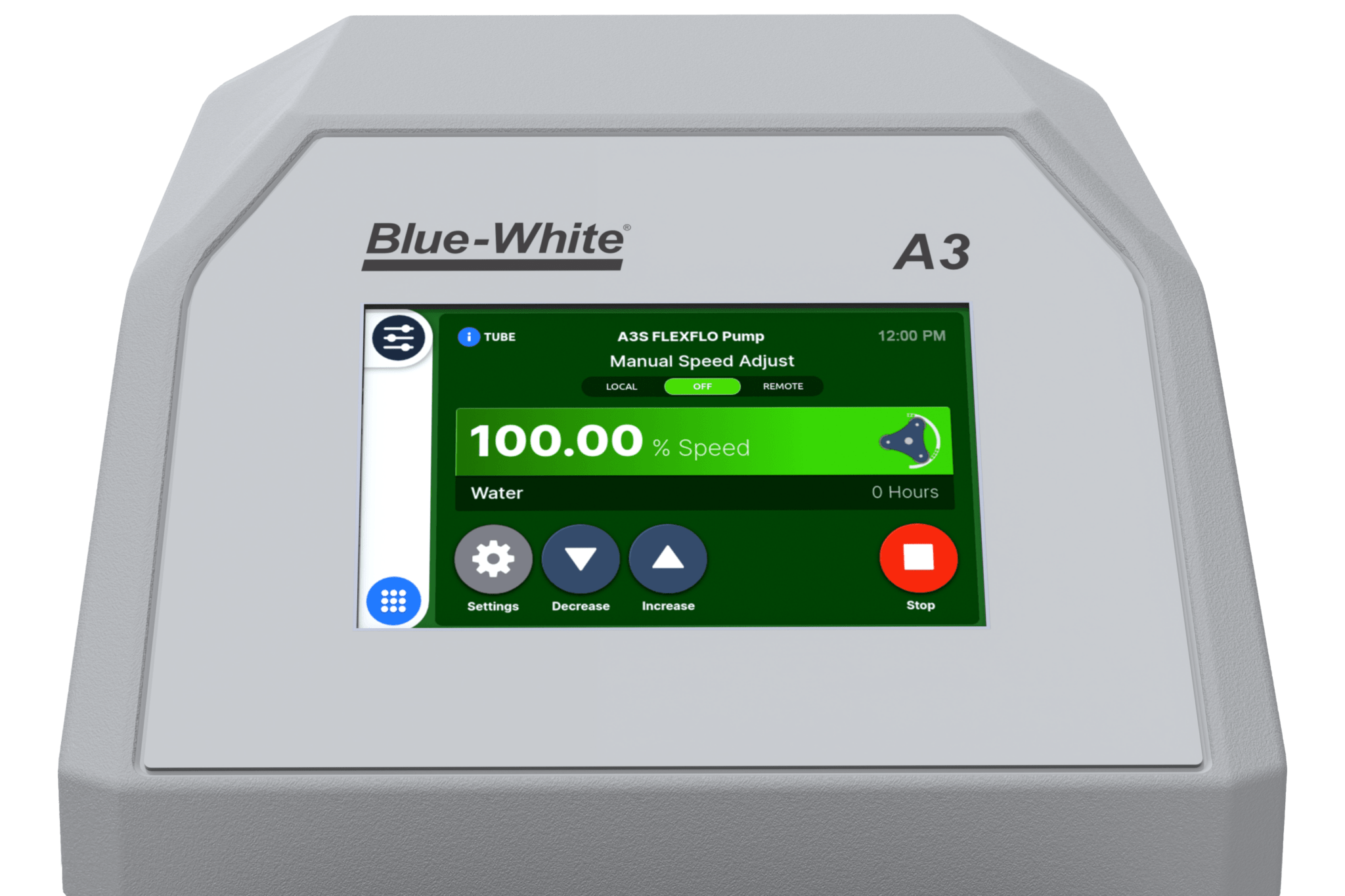Overview
Now available for the S-Series line of Chemical metering pumps: Blue Whale OS v1.2.5
In this new firmware, We’ve added:
- Max RPM cut-off – When enabled, you can now set the max RPM of the motor, adding a layer of security to your system.
- Relay events for Remote Only and Local Only – When enabled, you can verify via the SCADA system through a relay event, when the pump is in remote-only or local-only mode, without the need for additional equipment. Giving you greater visibility and control over your system.
All of this is included in Blue-Whale OS v1.2.5
Now available for our line of S-Series chemical metering pumps.
How To Update The Firmware
Blue-Central is available on our website under the resources tab. Blue-Central is available for Windows and Mac operating systems. Download the version for your computer: https://updates.bluecentral.io/
Once you have Blue-Central installed, there are two ways to perform a software update:
The first is an Online update where the pump is connected to a computer with an internet connection. And the second is an Offline update where the pump is connected to a computer that does not have internet access.
To perform an online update:
- First, ensure your computer has an internet connection.
- Next, connect your smart pump to the computer via the USB cable.
- Open Blue-Central and your product will appear in the “dashboard tab”. Click on the device name to go to the Device Summary page.
- Select “Upgrade Firmware” Then select “Download Firmware.” Once the firmware is downloaded select “Start Upgrade”. Blue-Central will now transfer the firmware over to the device. The device will now alert you that a software update is available.
- Select “Yes” to complete the update.
- After the update is complete the device will reboot and will now be up to date with the latest firmware.
To perform an offline update:
- First, ensure your computer has an internet connection.
- Next, open blue-central, and under the “Firmware” tab navigate to the product you want to update.
- Download the firmware by clicking “download firmware” on the right side of the page. After the download is complete, a green “yes” will appear notifying you that this firmware is now available offline.
- Now take the computer to the pump. Connect your smart pump to the computer via a USB cable.
- Open Blue-Central and your product will appear in the “dashboard tab.” Click on the device name to go to the Device Summary page.
- Select “Upgrade Firmware” Then select “Download Firmware.” Once the firmware is downloaded select “Start Upgrade”. Blue-Central will now transfer the firmware over to the device. The device will now alert you that a software update is available.
- Select “Yes” to complete the update.
- After the update is complete the device will reboot and will now be up to date with the latest firmware.